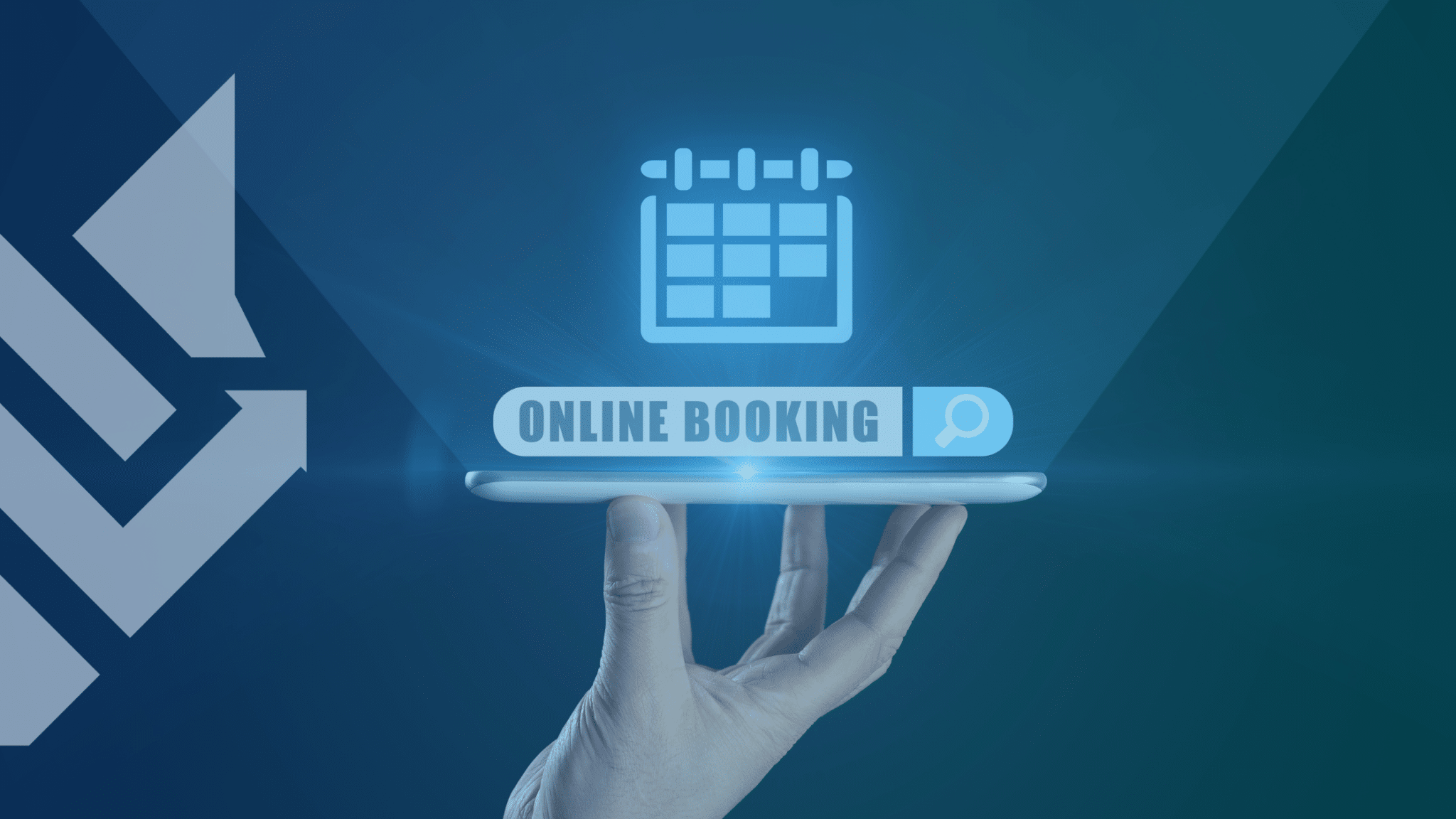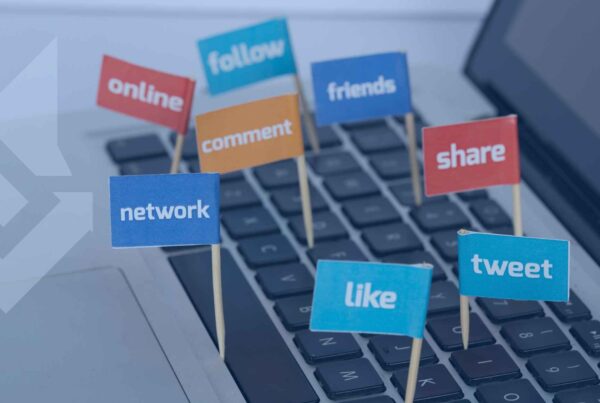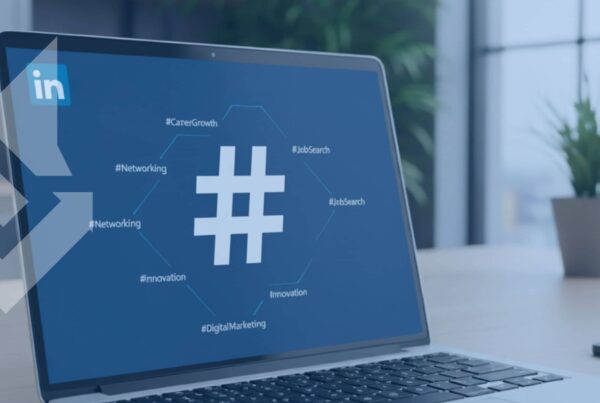Last updated on December 19th, 2025 at 03:10 am
Making it easy for people to schedule meetings with you can improve your chances of landing new clients, growing your network, and securing job opportunities. If you’ve ever wondered, how do I put a booking link in my LinkedIn, you’re in the right place.
Adding a booking link to your LinkedIn profile removes the hassle of back-and-forth scheduling and lets people book a time with you instantly. Whether you’re a business owner, consultant, recruiter, or job seeker, making yourself accessible through a simple scheduling link helps you stay professional and efficient.
This guide walks you through the best ways to add a booking link to LinkedIn and explains how to use it effectively. By the end, you’ll have a fully optimized LinkedIn profile that encourages more people to book time with you.
Contents
Why You Should Add a Booking Link to Your LinkedIn Profile
A booking link does more than just save time—it also improves the way you connect with potential clients and business contacts. Here’s why adding one to LinkedIn makes a difference:
- Makes scheduling effortless – People can pick a time that works for them without messaging you first.
- Increases your chances of getting booked – A visible link encourages more people to take action.
- Reduces no-shows – Scheduling tools send automatic reminders, so people are more likely to show up.
- Keeps your LinkedIn profile professional – Offering an easy way to book a call shows that you are organized and serious about networking.
- Eliminates scheduling conflicts – Most booking tools sync with your calendar, ensuring no double bookings.
Now that you understand why a booking link is useful, let’s go step by step through the best ways to add one to your LinkedIn profile.
How to Add a Booking Link to Your LinkedIn Profile
You can place a booking link in multiple areas of your LinkedIn profile to maximize visibility. Some options work better than others, depending on how you use LinkedIn. Here’s a breakdown of the best places to include it and how to do it right.
1. Add a Booking Link to Your LinkedIn Contact Info
The Contact Info section is one of the easiest places to add your booking link. When someone views your profile, they can quickly find your scheduling link alongside your other contact details.
How to add your booking link to the Contact Info section:
- Go to your LinkedIn profile by clicking on your profile picture.
- Click the pencil icon next to your profile details.
- Scroll down to the Contact Info section and select “Add Website.”
- Paste your booking link (Calendly, Google Calendar, HubSpot, etc.).
- Name the link something clear, like “Book a Meeting” or “Schedule a Call.”
- Click “Save.”
Now, when people visit your profile, they can easily access your booking link and schedule a time with you.
2. Add Your Booking Link to Your LinkedIn About Section
Your About section gives you space to introduce yourself and explain what you do. It’s also a great place to add a booking link. If you’ve been wondering, how do I put a booking link in my LinkedIn so that people actually use it, this is one of the most effective spots.
Here’s how to do it:
- Go to your LinkedIn profile and click the pencil icon to edit your About section.
- Write a short call-to-action (CTA) at the end of your summary.
- Keep it clear and direct, such as:
“Want to chat? Schedule a free consultation here: [Insert Link].” - Click “Save.”
When writing your About section, keep the tone friendly and approachable. A compelling CTA encourages visitors to take the next step and schedule a meeting with you.
3. Feature Your Booking Link at the Top of Your Profile
LinkedIn’s Featured section lets you highlight important links, posts, or media at the top of your profile. If you want your booking link to stand out, this is one of the best places to put it.
How to add your booking link to the Featured section:
- Scroll to the Featured section on your profile.
- Click “Add Featured” and select “Add Link.”
- Paste your booking link and give it a descriptive title, such as:
“Book a Free 15-Minute Consultation” or “Schedule a Call with Me.” - Write a short description that explains why someone should book a time with you.
- Click “Save.”
Since the Featured section sits near the top of your profile, visitors will see your booking link almost immediately.
How to Use Your Booking Link in LinkedIn Posts and Messages
Once you’ve added a booking link to your profile, you can also use it in your LinkedIn content to get even more people to schedule meetings.
1. Share Your Booking Link in LinkedIn Posts
- Write a post that offers valuable tips, then invite people to book a call to learn more.
- Example: “Want to improve your LinkedIn profile? I’m offering free 15-minute consultations this week. Book a time here: [Insert Link].”
- Use your booking link sparingly in posts to avoid looking too promotional.
2. Include Your Booking Link in Direct Messages
- If someone reaches out to you, make it easy for them to schedule a meeting.
- Example: “I’d love to chat more! Here’s a quick way to book a time that works for you: [Insert Link].”
- Keep it natural. If you’re too pushy, people might ignore the message.
3. Add Your Booking Link to LinkedIn Comments
- If someone asks a question about your services, reply with helpful information and include your booking link.
- Example: “Great question! I can walk you through the details—feel free to book a time here: [Insert Link].”
- This method works well because it feels natural and helpful rather than salesy.
Best Practices for Using Your Booking Link on LinkedIn
Adding a booking link is just the first step. To get the most out of it, follow these tips:
- Use a strong CTA – Instead of just posting a link, say something like “Let’s talk! Book a time that works for you here: [Insert Link].”
- Make your link look clean – If your booking link is long, use Bit.ly or a custom domain to shorten it.
- Check your link regularly – Test your link often to make sure it works on both desktop and mobile.
- Offer different time slots – If you only offer a few time slots, people might not find one that works. Open up more availability when possible.
Final Thoughts
Adding a booking link to your LinkedIn profile makes it easier for people to connect with you and schedule meetings without the usual back-and-forth emails. Whether you place it in your Contact Info, About Section, Featured Section, or LinkedIn posts, each method helps ensure more people see your link and take action.
Now that you know exactly how do I put a booking link in my LinkedIn, it’s time to add one to your profile! Try out these steps today and watch as more people start booking meetings with you.
Need help optimizing your LinkedIn profile for business growth? Contact us today for expert LinkedIn marketing strategies!